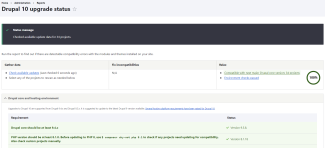
Drupal is a powerful and versatile content management system that is widely used to create complex and dynamic websites. As Drupal evolves and new versions are released, it is important to upgrade to the latest version to take advantage of new features, security improvements, and bug fixes. In this blog, we'll walk you through the steps to upgrade from Drupal 9 to Drupal 10.
Step 1: Check Compatibility
Before starting the upgrade process, it's important to make sure that your website is compatible with Drupal 10. Drupal 10 requires PHP 8, which may not be compatible with your current server environment. You should check with your hosting provider to ensure that your server can support PHP 8 before upgrading.
Step 2: Update Contributed Modules
Next, you should update all contributed modules to their latest versions. Check each module's compatibility with Drupal 10 and make sure that they are updated to the latest version that is compatible with Drupal 9. This will help ensure that your website's functionality is not affected by the upgrade.
Step 3: Backup Your Site
Before upgrading to Drupal 10, it is crucial to take a complete backup of your website. This will ensure that you can revert to the previous version of your website if anything goes wrong during the upgrade process. You can use a backup module, such as Backup and Migrate, to create a backup of your site.
Step 4: Upgrade to Drupal 10
The actual process of upgrading from Drupal 9 to Drupal 10 is relatively straightforward. Here are the basic steps:
- Download the latest version of Drupal 10 from the official Drupal website.
- Extract the downloaded file and copy the contents to your website's root directory.
- Run the update.php script by visiting your website's URL followed by "/update.php" (e.g. https://www.mywebsiteaddress.co.uk/update.php).
- Follow the instructions on the screen to complete the upgrade process.
Step 5: Test Your Site
After upgrading to Drupal 10, it's essential to test your website thoroughly to ensure that everything is working correctly. You should test all the features, including the modules, themes, and custom code. Check the website's functionality, appearance, and performance. If you encounter any issues, you can refer to the Drupal community or hire a Drupal developer to help you resolve them.
Conclusion
Upgrading from Drupal 9 to Drupal 10 can seem daunting, but with the right preparation and approach, it can be a smooth process. By following the steps outlined in this blog, you can ensure that your website is up-to-date with the latest version of Drupal and take advantage of the new features and improvements. Remember always to backup your site before upgrading and test thoroughly to ensure that everything is working correctly.